Your laptop is already a powerful tool, but imagine unlocking its full potential by adding a dual-screen portable monitor. With dual-screen functionality, you can turn your laptop into a productivity powerhouse, enabling seamless multitasking, enhanced collaboration, and an improved user experience. Here’s how you can achieve it and why it’s worth it.
Why Add Dual-Screen Functionality to Your Laptop?
Laptops are designed for convenience and portability, but their limited screen size can hinder efficiency. Adding a portable dual-screen monitor brings a host of benefits:
-
Enhanced Productivity: Work on multiple tasks simultaneously without constantly switching between tabs or windows.
-
Improved Focus: Keep your primary task on one screen while referencing documents, taking notes, or managing communication on the other.
-
Increased Workspace: Replicate the feel of a desktop workstation anywhere.
-
Portable Convenience: Dual-screen monitors are lightweight and easy to carry, perfect for on-the-go setups.
Step-by-Step: Setting Up a Dual-Screen Portable Monitor
1. Choose the Right Portable Monitor
Before you start, select a portable monitor that suits your needs. Consider factors like:
-
Screen size: 14-inch for portability or 15.6-inch for more workspace.
-
Resolution: 1080P for clear and sharp visuals.
-
Compatibility: Ensure it supports your laptop’s operating system and ports.
2. Connect the Monitor to Your Laptop
Most portable monitors offer multiple connection options:
-
USB-C: A single cable handles both power and data.
-
HDMI: Use an HDMI cable for video output, paired with a USB cable for power.
-
Adapters: For older laptops, use adapters to connect USB-C or HDMI ports.
Simply plug the monitor into your laptop, and it should automatically detect the new display.
3. Configure Your Dual-Screen Setup
Once connected:
-
Windows: Go to
Settings > System > Display, identify the new monitor, and choose the desired display mode. -
Mac: Open
System Preferences > Displaysand arrange the screens as needed.
Modes to consider:
-
Extend Mode: Expands your workspace across two screens.
-
Duplicate Mode: Mirrors your laptop screen on the portable monitor.
4. Position Your Monitors Ergonomically
For maximum comfort:
-
Use a stand or adjustable mount to align the screens at eye level.
-
Place the portable monitor slightly angled for easier viewing.
-
Ensure both screens are at a comfortable distance to reduce eye strain.
Practical Applications of Dual-Screen Functionality
For Professionals:
-
Data Analysis: Compare spreadsheets side-by-side.
-
Coding: Write code on one screen and test it on the other.
-
Presentations: Share one screen during a meeting while keeping notes on the other.
For Creatives:
-
Graphic Design: Use one screen for tools and the other for the canvas.
-
Video Editing: Edit timelines on one screen while previewing footage on the other.
For Students:
-
Study Sessions: Watch lectures on one screen while taking notes on the other.
-
Research Projects: Keep resources open on one screen and work on assignments on the other.
For Gamers:
-
Multitasking: Game on one screen while monitoring chats or guides on the other.
-
Streaming: Use one screen for gameplay and the other for managing streams.
Maximizing the Benefits of Your Dual-Screen Setup
To make the most of your dual-screen functionality:
-
Invest in Accessories: Portable stands, protective cases, and cable organizers can enhance your setup.
-
Master Keyboard Shortcuts: Quickly move windows between screens using shortcuts like
Windows + Shift + Arrowon Windows orControl + Arrowon Mac. -
Adjust Brightness and Settings: Match screen brightness and resolution for a cohesive viewing experience.
Why Dual-Screen Functionality is a Game-Changer
Adding a dual-screen monitor to your laptop isn’t just a productivity hack—it’s a lifestyle upgrade. Whether you’re working remotely, gaming, studying, or creating, dual screens provide the extra space and flexibility to tackle any task with ease. Plus, portable monitors are compact enough to keep your setup mobile, so you’re never tied down to one location.
Ready to elevate your workflow? Explore our 14-inch and 15.6-inch dual-screen portable monitors and experience the transformation for yourself.
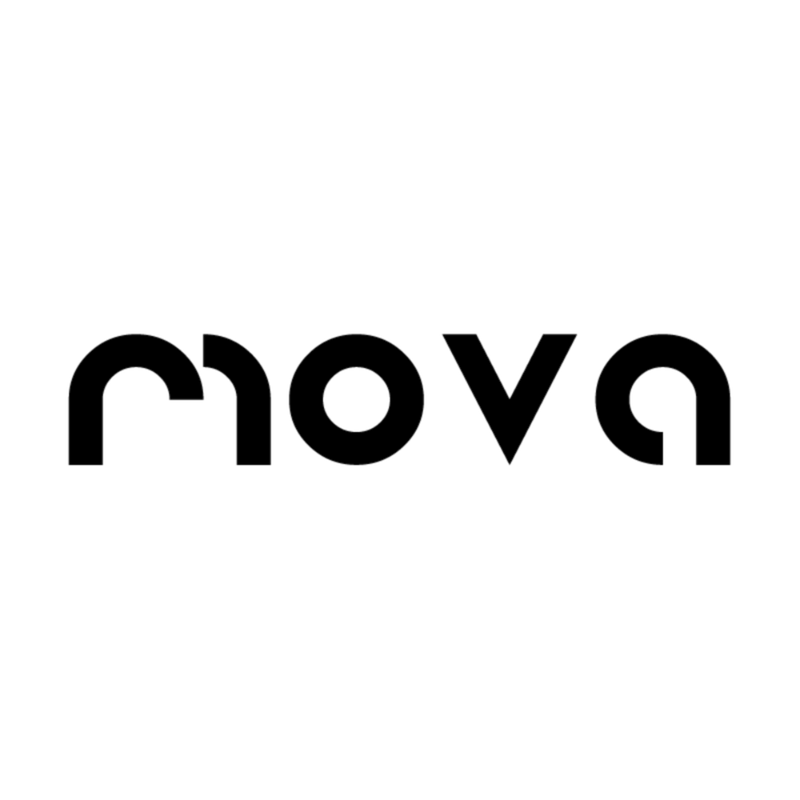




Share:
14-Inch vs. 15.6-Inch Dual-Screen Monitors: Which One Suits Your Needs?